QR ID Tag Questions
- “Is it a microchip? Like the type a vet would put in your pet? Thanks”
- “My tag didn't come with an activation code”
- “How I can activate my QR ?”
- “Hi, What is the size of these tags? Thank you!!”
- “I entered my two codes but it keeps saying they aren't valid?...”
- “Can't get my QR Code and Activation Code accepted. Also, I want to know if I can find the dog with the tag using my iPhone? Thank you”
- “Hello. I have two tags and am trying to activate the second one and I can't seem to do this as it always logs me into my 1st profile?”
- “QR code is a sticker, not part of the metal. I had to seal it with several coats of polyurethane to protect it.”
- “I would like to know more information on your NFC dog tag. Is this made of metal? If so, does this affect the NFC effectiveness?”
The QR ID Tag is not a microchip. It is a tag you put on your pet's collar, but can store a lot more information including images and videos (than traditional metal engraved tag) via your pet's free online profile.
All activation information are located upper right of the QR on the tag.
To activate your QR Tag by mobile/tablet: Scan the QR code for One Step Setup to sign up and Activate tag for your pet profile. By desktop: 1. Enter the link found on the ID Tag into any web browser and enter the activation code. 2. You can also activate your tag by click on the "Activate New Tag" red bar to enter the codes on your profile page.
Our biggest tags, the zinc alloy tags, are 29.8mm (roughly the size of a half dollar coin). All round aluminum tags are 28mm (slightly bigger than a quarter - 24mm). Our smallest tags are the square aluminum tags at 25mm.
A common mistake when trying to activate a QR Tag is entering the number 0 as the letter ‘O’, or the number 1 as the capitalized letter “i”. Make sure you are entering the codes correctly.
A common mistake when trying to activate a QR Tag is entering the number 0 as the letter 'O', or the number 1 as the capitalized letter "i". Make sure you are entering the codes correctly.
You will be able to track your dog if someone finds your dog, scans the QR Tag, and shares location with you. The map of your pet's GPS location will be displayed on your pet's profile page under "Last Scanned".
Also, since you have all your contact info on your pet profile, people that find your pet could contact you via email, phone and come to your house to return your missing pet. They can also contact our customer service to help return your missing pet.
Just scan the tag and the Activation will give you a dropdown to choose the pet for you to activate. You'll be able to see all your pets and switch between profiles from the ‘Pet’ tab.
The QR code side of the zinc alloy tags is made of PVC material with 3M™ adhesive, coated with a thin layer of epoxy. The laser engraved QR code is non-fading, scratch-resistant and anti-wear and doesn't require sealing to protect it.
Our NFC tags' face and frame are made of metal. The NFC (Near Field Communication) chip is located inside the QR code (PVC) chip on the tag. The NFC chip allows our tag to communicate with NFC capable smartphones by tapping them together. The NFC icon indicates which side of the tag to tap. We use the NXP brand NFC chip and can assure the NFC's effectiveness. The NFC tag responds in seconds.
Anyone that taps the NFC (or visits the link or scans the QR code) will be able to access your pet's profile page. They'll see any medical and contact information you provide and they'll be able to contact you to return your pet without having to go to a vet to scan for microchip. Also, if they allow, their GPS location will be shared in your pet's profile page under "Last Scanned" and you'll receive an instant email notification.
*NOTE: With the upgrade to iOS 13+, all iPhone 7 and newer can read and write an NFC Tags. The NFC behavior of iPhones updated to iOS 13 (and later) is very similar to Android smartphones.
Pet Profile Questions
- “How do I turn on to my phone? Or is there an app or website? Already registered.....”
- “Hi, I purchased tags for my three dogs and was wondering how I register all of them with one email address. I was able to put one in successfully but can’t figure out how to add the other two.”
- “How do I put my page on my iphone? Thank you”
- “One question - how or where do you put phone numbers other than vets so people would know how to contact?”
- “How the heck do you add contact details?”
Once registered, you can sign in from our website (www.petdwelling.com) to view or edit your pet's profile information.
To activate your QR Tag: Scan the QR code (or enter the link found on the ID Tag into any web browser) and enter the activation code.
The tag will be linked to the profile and you will be able to access your pet's information by scanning the tag. Also, whenever the tag is scanned by anyone, you will receive an email notification and the map of your pet's location will be displayed on your pet's profile page under "Last Scanned" so you can track your pet.
You can register three dog profiles by using different usernames with one email. You'll be able to see all your pets and switch between profiles from the ‘Pet’ tab.
You can add your pet's profile page on your iPhone's home screen for quick access.
1. Log out and access your pet's profile by visiting the URL link.
2. Tap “share” button on your browser’s toolbar (it’s the rectangle with an arrow pointing up).
3. Tap "Add to Home Screen."
You can now access your pet's profile by tapping the button on your iPhone's home screen.
Most users enter their contact information under the "About Me" section, conveniently located right under the profile picture, for people to contact them via phone numbers, email, home address, and vet information.
Some of our users prefer not to use their personal contact information. They list Pet Dwelling’s contact info so anyone that finds a lost pet can contact us to notify the pet's owner through email.
Please visit our Demo Profile for reference.
You can add your contact info or any other information in the 'About Me' section, and as much as you want! To add any information in your profile, click on that section's description. The edit icon will appear for you to make changes. Click on it and you will be able to edit that section. To save the information, simply click anywhere else on the page.
Multiple Profiles and Activation
- “Can I create multiple pet profiles account in one account? How can I manage them?”
- “How do I activate multiple tags for multiple pets in one account?”
- “Can you help me activate the tags for my pets' profiles?”
- To create first pet profile, create account.
- Click on the ‘Pets’ tab from the top menu to log out to add another profile.
- Create another account using a different username but the same email address. Repeat to add more profiles.
- After you create all the accounts, click on the ‘Pets’ tab to view all your pets.
- Log in to your account and go into your pet’s profile by clicking on the profile picture.
- Click on “Activate” on the upper right of the profile page.
- Enter the codes found on the tag and click “Activate”. The tag is now activated.
- To activate for another pet, switch to another pet profile by clicking on that pet’s picture from the ‘Pets’ tab. Repeat Step 2 & 3 for more.
- Scan the QR code on the QR Tag to get to the activation page.
- Enter the activation code for assigned pet and click activate. If you’re not logged in, click activate for existing account and log in to the assigned pet’s profile. Tag will be activated for that pet.
- To activate for another pet, log out and repeat Step 1 & 2.
We can always help you manually activate tags for multiple pets. Contact us and provide us with your email or username, the QR Codes / Activation Codes, and each pet’s name assigned to which QR Tag.
GPS Map Questions
- “Do you need a special subscription to use the gps tracking software”
- “Can i trak my pet via gps even if nobody scans ?? otherwise it is useless to me.. someone stole my cat and i need to prevent it from happening again”
- “Thank you for the help but how do I find him with gps??”
- “Please tell me how can i find my pet on the map ?”
- “how do i track my dog after she gets lost?”
- “how smart does the phone have 2b? Can it be less smart with a gps?”
- “Im unable to locate the tag by GPS. maybe i misunderstanding how it works. The green paper that came with the tag says i can track the dog with my phone or PC. HOW? Is there a specific software i need to download to track the tag? my smartphone needs to be linked to it somehow? should i wait until dog is lost?”
- “I have logged in but I can’t find ‘last scanned.’”
- “I can't get the map to pull up when I scan the tag?”
- “Your FAQ says that on the profile page it shows where last scanned. I don't see anything like that at all. When I scan the tag it shows the web page and profile page but I don't see any way to contact the owner. Only see vet info. If I scan the tag shouldn't there be some way to see owner contact info or email?”
- “Hi. I've had this tag on my dog for almost a year-if not longer- and I've never been able to find the map that shows where my pet was scanned. I got an email this week telling me the date and time my dog was scanned but there's no map. Just to be clear, my pet is not lost. I scanned her tag because i was trying to figure this out. Can you tell me how to find this map?”
- “i just got your product. i am wondering about the location sharing and the gps. do i already have it or do i have to do something to get it.”
- “I thought your site would help me track my dog privately through GPS if he got lost, but you are a social networking site for a dog that is only invading my privacy by posting publicly a location on your site.”
- “Scan shows my dog is somewhere near Chicago. She's with me in MO”
You do not need any subscription and there are no fees, just the purchase of the ID Tag and a QR code scanning app that you can easily download for free by visiting the app store.
QR Droid Code Scanner by DroidLa - (Android)
QR Code Reader by Scan, Inc. - (Android | iOS)
Barcode Scanner by ZXing Team - (Android)
Quick Scan - QR Code Reader by iHandy Inc - (iOS)
Bakodo - Barcode Scanner and QR Bar Code Reader by Dedoware Inc. - (iOS)
QR Code Reader and Scanner by ShopSavvy, Inc - (Android | iOS)
No, you can’t. Pet Dwelling ID tag is an extra tool for pet owner to protect their pets at an affordable price. If someone intends to steal your pet, they will remove all tracking devices and tags from your pet regardless.
Most people will help return the pet to the owner when they find a lost pet. They are willing to scan the tag and notify the owner. And with the QR code linked to the pet profile, pet owners can provide many more options for the finder to reach them. Every pet profile contains your pet’s picture, breed and age, contact info you provide, which includes cell phone number, email, home address, and vet contact info. Pet Dwelling provides free lost and found service for all our members. Therefore, pet owners also list our customer support email and phone number as contact for anyone that finds their pets. We’ve had several members recovered their lost pets after someone scanned their pet tags. At Pet Dwelling, we understand pets are members of the family and we’re here to help pet owners, in any effort, to protect their pet.
Based on the ASPCA five-year survey of 1,015 pet households published in the June 2012 issue of the journal Animals, wearing an ID tag will dramatically increase the chances of recovering your lost pet.
If your pet wanders off, anyone that finds your pet can scan the QR Tag. The tags are not GPS sensors, but when scanned, the map of your pet's GPS location will be displayed on your pet's profile page under "Last Scanned". You can view this information to track your pet using any smartphone, tablet, or PC.
Also, since you have all your contact info on your pet profile, people that find your pet could contact you via email or phone. They can also contact our customer service to notify you of your lost pet.
When scanned, the map of your pet's GPS location will be displayed on your pet's profile page under "Last Scanned". The location uses Google Maps, so you can zoom out to view the neighborhood your pet was found in or zoom in to get the exact street intersection.
If your pet wanders off, anyone that finds your pet can scan the QR Tag. The tags are not GPS sensors, but when scanned, the map of your pet's GPS location will be displayed on your pet's profile page under "Last Scanned". You can view this information to track your pet using any smartphone, tablet, or PC.
Also, since you have all your contact info on your pet profile, people that find your pet could contact you via email or phone. They can also contact our customer service to notify you of your lost pet.
These tags are not GPS sensors, but when scanned with any QR code reader app on your smartphone or tablet, the map of your pet's location will be displayed on your pet's profile page under "Last Scanned" so you can track your pet. Any smartphone with a scan app will be able to scan the tag. Most devices already has a scan app you can use to scan. If you don't have one, you can easily install one for free by visiting the app store.
QR Droid Code Scanner by DroidLa - (Android)
QR Code Reader by Scan, Inc. - (Android | iOS)
Barcode Scanner by ZXing Team - (Android)
Quick Scan - QR Code Reader by iHandy Inc - (iOS)
Bakodo - Barcode Scanner and QR Bar Code Reader by Dedoware Inc. - (iOS)
QR Code Reader and Scanner by ShopSavvy, Inc - (Android | iOS)
The tags are not GPS trackers and do not require any app or software. Once a tag is activated for your pet, anyone that finds your pet can access the profile by visiting the URL link found on the tag. If they have a QR scan app on their smartphone, it'll take them less than a second to scan the QR code for a quicker access. You'll also receive an instant email notification. Most importantly, they'll see any medical and contact information you provide and be able to contact you to return your pet without having to go to a vet to scan for microchip.
If the finder allows their GPS location to be shared, the map will be displayed in your pet's profile under "Last Scanned" for your reference. Our platform uses Google Maps so you can zoom in or out to see the exact location or the neighborhood your pet was found.
You can try scanning the QR code yourself. Here are some popular scan apps you can download from the app store:
QR Droid Code Scanner by DroidLa - (Android)
QR Code Reader by Scan, Inc. - (Android | iOS)
Barcode Scanner by ZXing Team - (Android)
Quick Scan - QR Code Reader by iHandy Inc - (iOS)
Bakodo - Barcode Scanner and QR Bar Code Reader by Dedoware Inc. - (iOS)
QR Code Reader and Scanner by ShopSavvy, Inc - (Android | iOS)
You should activate your tag once you get it. This will link the tag to your pet's profile so people that find your pet can see your contact info to contact you.
You can find the "Last Scanned" map under your pet's information. You need to scan the activated QR Tag at least once in order for the map to appear. Also, when you scan the tag, your device will ask you to share your location. Please make sure the device has GPS enabled and location sharing allowed.
When you scan the activated QR Tag, make sure the device has GPS enabled and location sharing allowed.
The last scanned map is located after your pet's information. Your tag needs to scan the activated QR Tag at least once in order for the map to appear. The person scanning must allow location to be shared on their device.
Most users enter their contact information under the "About Me" section, conveniently located right under the profile picture, for people to contact them via phone numbers, email, home address, and vet information.
Some of our users prefer not to use their personal contact information. They list Pet Dwelling’s contact info so anyone that finds a lost pet can contact us to notify the pet's owner through email.
When you scan the activated QR Tag, you must share your location. Then your location will be displayed on the map inside your pet's profile under “Last Scanned.” Email notifications do not include a map.
The tag is not a GPS sensor, but when scanned, the map of the device's GPS location will be displayed on your pet's profile page under "Last Scanned.” The person scanning must allow location sharing on their device for the map to be displayed. Also, you will receive an email notification when scanned.
First, activate your QR ID Tag: Scan the QR code (or enter the link found on the ID Tag into any web browser) and enter the activation code. The tag will be linked to the profile and you will be able to access your pet's information by scanning the tag.
Pet Dwelling is a social network, a lost and found tool, a pet cloud service, and a pet community that provides a platform where pets come first. Pet Dwelling is here to help members recover lost pets in any possible way.
Sharing location during tag activation or displaying “Last Scanned” map on profile is not mandatory. No location will be shared without your permission when you activate your QR Tag. Scanned location (even from yourself) will not be posted unless the person scanning allows location to be shared.
We understand that some of our users prefer not to provide their personal contact information. They list Pet Dwelling’s contact info so anyone that finds a lost pet can contact us to notify the pet's owner through email.
Regarding the accuracy of your scanned GPS location, please note that your phone determines and provides your location to Pet Dwelling based on several sources:
GPS - Very accurate
Cell Tower - Fast; works anywhere you have a cell signal
WiFi - Fast; only accurate with more nearby WiFi networks
Here are some tips for improving your device's location accuracy as suggested by Google:
- Make sure your device has a clear view of the sky: GPS may not work in isolated areas, surrounded by buildings, in the mountains, underground, etc.
- Ensure that your location settings are enabled.
- Turn on Wi-Fi: Keeping Wi-Fi on uses the location of nearby WiFi networks to help improve accuracy.
If you are testing the location at home or at the office, turn off WiFi and scan the tag using only your cellular service and Location Service. If your WiFi network is the only one nearby, its IP address info will be used to determine location, which usually contains inaccurate and outdated location information due to relocation of local ISP. Please note that other people that find your pet are most likely outdoor and using their cellular and location service.
You can also try forcing a refresh of Location Services on your device:
1. Go to phone settings and turn off Location Services
2. Restart your phone
3. Turn on Location Services
Then scan the tag again and refresh your pet's profile.
Miscellaneous Questions
- “Hi, I'm very interested in your product, I want to know if it works in other countries (I'm from Costa Rica)”
- “Hello, Is the website down? Whenever I try to log in, it says my pw is incorrect. So, I changed it, but when I tried to log in again, it said my pw and username are unrecognized? This is not good. I need to edit my pet's profile, and I can't even log in!”
- “Hi, I set up an account for my dog several months ago but didn't realize I failed to activate it. Now I'm trying to complete the process and I have forgotten both my username and password. How can I recover these?”
- “Hi, I am trying to reset my password, and when it takes me to the home page, the only link is to order a new tag. Can you give me further instructions?”
- “Cannot find the app in apple App Store?”
Our QR ID tags will work anywhere in the world as long as there’s internet service. The “Last Scanned” location will be displayed as long as Google Maps is available.
If you are having trouble logging into your account:
1. Make sure your username is correct. Users often enter their email address instead of their username when attempting to log in.
2. Forgot password. You can also use this to log in. Enter your email address and request for a new password. You will receive an email with a link that lets you log into your account and reset your password. Password is case-sensitive.
Click on "Log In" > "Forgot Password", and enter your email address. You will receive an email with a link that lets you log into your account and reset your password. Password is case-sensitive.
If you want to reset your password, log in and go to ‘Settings’. Enter your current password and your new password.
We currently don't have a Pet Dwelling mobile app. However, our website is mobile friendly and fully functional. Bookmark www.PetDwelling.com for easy access.
Recovering Your Lost Pet
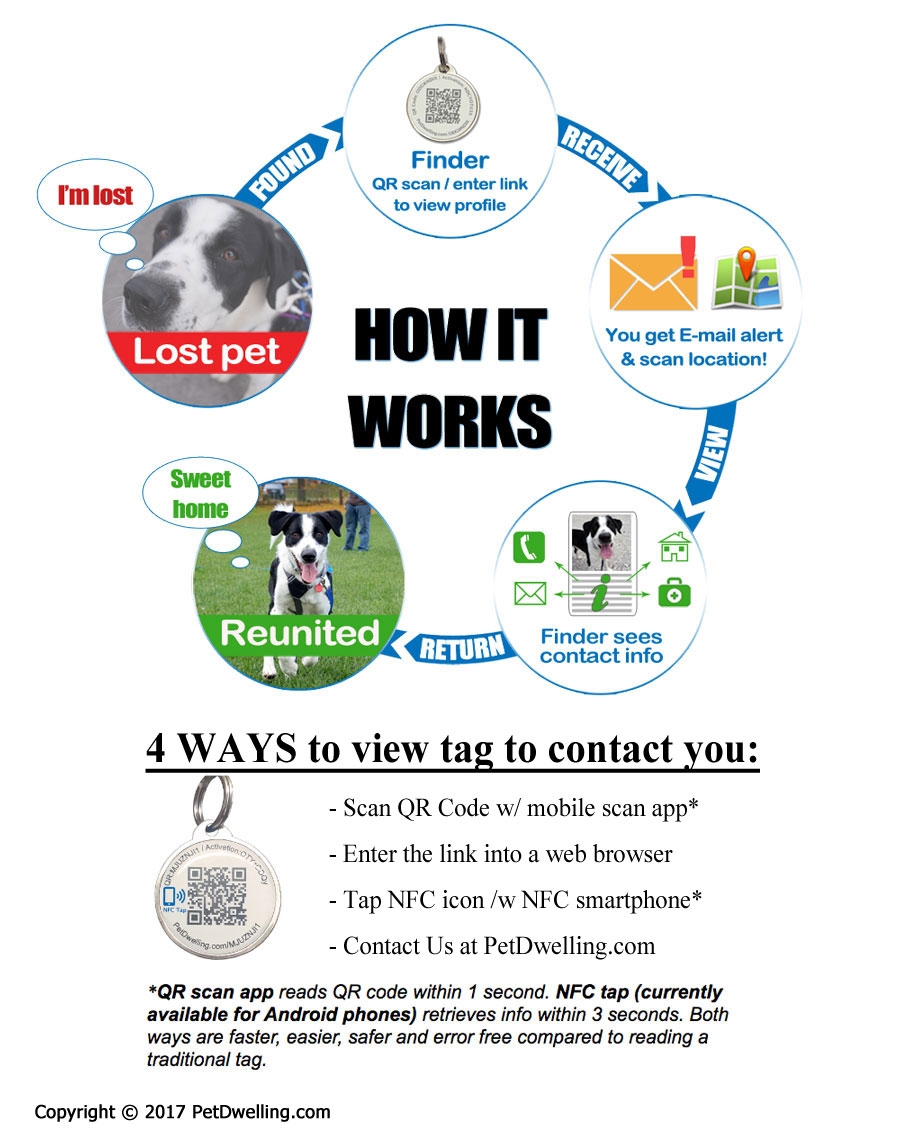
How To Scan With Your Phone
Regardless of whether you have an iPhone or an Android phone, once you’ve pointed your phone’s camera at the QR code, you should see a notification asking if you want to go to the website where the QR code is pointing. Tap on it to open the link and go where the QR code wants to send you, just make sure you share your location with Pet Dwelling and enable your Precise Location for your browser in your phone location setting to get the most accurate scanned location.
Starting with iOS 11, the Camera app can also scan QR codes, and, in our opinion, it’s the best free QR reader for iPhone.
If the function doesn’t work on your phone's Camera app, then you can download one of these QR code scanning apps.
Android app: Kaspersky QR Scanner
IOS app: QR Code Reader & QR Scanner (by MixerBox)
Android & iOS: NeoReader QR & Barcode Scanner. QR Code Reader ϟ/QR Reader for Android (by Tap media)
Note: Free versions normally will contain ads. Make sure you don't mistakenly subscribe to a paid scanning App.